Analytics (4)
In order to understand whether or not your system is producing according to expectations, it is critically important to configure SolarView with monthly production estimates. When your solar installation company made a proposal to you, that proposal should have included an estimate of the expected energy production they would be delivering with their system. That estimate should have taken into consideration variable factors such as climate, shading, and roof vent locations relative to the proposed solar panel models and configuration. If this estimate was done systematically and comprehensively, it should include a month-by-month breakdown of anticipated production for the proposed system, stated in kWh units of production.
If you don’t already have these estimates, you should obtain them from your solar installer. Plug that data into your SolarView settings page.
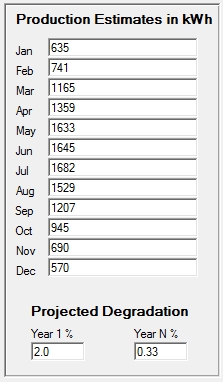
Once this data is entered, SolarView will provide a continuous view of the accuracy of those estimates over the full life of your system. You can find this information by going to the Reports menu in the SolarView Desktop app and selecting “Actual vs Projected”. If it turns out that your installer significantly over-estimated your production, this report will give you the necessary ammunition to discuss an appropriate remediation plan with your installer. After all, lost production equates to a bigger electric bill, so if their estimates were not reasonably accurate then some form of mitigation may be in order.
It’s easy to export your production data in a format that can be opened in Excel for detailed analysis.
- In the SolarView app, go to the Custom Reports.
- Generate the default report by clicking Show Report, or select custom options to generate a different report.
- Click the Email CSV button to send the CSV file to your default email as configured in Other Settings.
Open the email on your computer or other device. Click the CSV attachment to open it in your default CSV program on that device. Or, save the attachment and then open it in Excel or another application.
Although highly durable, solar panels will degrade in efficiency over time. This means that a 30 year old panel will not produce as much electricity as it did when it was brand new. It is important to take this factor into consideration in order for you to determine if your system is producing at the rate that it should. This is especially important if you want to hold your solar installer accountable for promises made when they sold you your system.
Solar panels typically come with 20 year warranties that guarantee that the panels will produce at least 80% of the rated power after 20 years of use. The rate at which the panels degrade depends on the brand and model of panel. Each manufacturer provides estimates for degradation rates, which are typically highest in the first year and then lower for subsequent years. For example, the LG335N1C-A5 panel is projected to degrade by 2% in the first year, and 0.5% for each subsequent year. By contrast, the LG335N1C-V5 panel is projected to lose 2% in its first year, but only 0.33% in each subsequent year. Over the course of a couple of decades, these differences can be significant.
SolarView takes this degradation into consideration as it provides you with ongoing reports of system performance. The Settings page allows you to configure the monthly production estimates, as provided to you by your solar installer, and the degradation rates for the panels, as provided by the panel manufacturer:
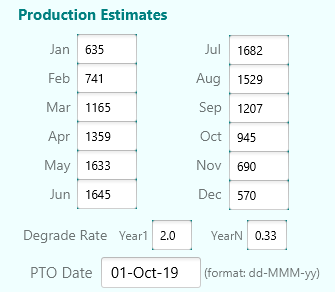
Once this information has been entered into the SolarView settings, the system will keep track of your production month over month, and year over year, so you will know if the system is producing energy at the rates guaranteed in your installation contract. If the system is falling short of your installer’s contractual guarantees you will have the data that you need to explore remedies.
SolarView gives you access to this data in two ways. Each month, SolarView will email and/or text a production report to you that will also include an estimate of production surplus or deficit based on the estimates and degradation rates that you entered in Settings. In addition, the Reports menu in the SolarView desktop monitor will allow you to browse results by year. In the example below, the report reveals that the system has been producing a surplus of energy, compared to the estimates provided by the solar installer, since going online in October, 2019.
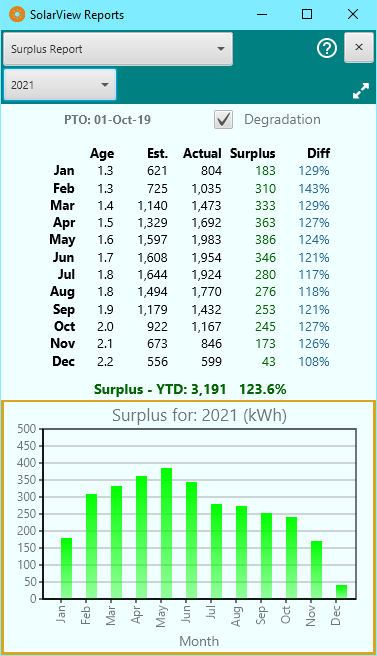
SolarView is capable of detecting your energy usage statistics (consumption, self-consumption, grid import, and grid export) and displaying it to you in tables and graphs. However, SolarView can present this data to you only if your SolarEdge inverter collects such data in the first place. If your SolarEdge inverter does not collect consumption data, you will only see data about your energy production.
About one third of users have consumption data, either because they have a solar battery/storage system, or their SolarEdge inverter is integrated with a separate consumption meter. If you are interested in such a capability, you should contact your solar installer to inquire about your options.
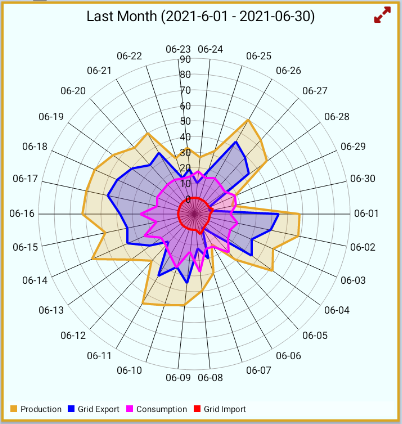
Features (5)
SolarView supports over 20 languages, including Dutch, German, French, Italian, Spanish, Swedish, and more. Help files are translated automatically to the selected language, however if you find buttons, labels, or prompts that could be improved, feel free to send us corrections. We welcome your feedback and will apply suggested changes on subsequent releases.
In order to understand whether or not your system is producing according to expectations, it is critically important to configure SolarView with monthly production estimates. When your solar installation company made a proposal to you, that proposal should have included an estimate of the expected energy production they would be delivering with their system. That estimate should have taken into consideration variable factors such as climate, shading, and roof vent locations relative to the proposed solar panel models and configuration. If this estimate was done systematically and comprehensively, it should include a month-by-month breakdown of anticipated production for the proposed system, stated in kWh units of production.
If you don’t already have these estimates, you should obtain them from your solar installer. Plug that data into your SolarView settings page.
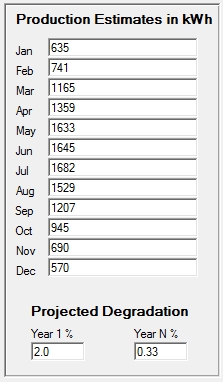
Once this data is entered, SolarView will provide a continuous view of the accuracy of those estimates over the full life of your system. You can find this information by going to the Reports menu in the SolarView Desktop app and selecting “Actual vs Projected”. If it turns out that your installer significantly over-estimated your production, this report will give you the necessary ammunition to discuss an appropriate remediation plan with your installer. After all, lost production equates to a bigger electric bill, so if their estimates were not reasonably accurate then some form of mitigation may be in order.
We love hearing from our customers. Click on the Contact link to submit suggestions or ask questions.
The SolarEdge app is useful, so far as it goes. However, it is missing some extremely desirable and important features that homeowners want and need. These missing features are provided only by SolarView:
- SolarView proactively* notifies you of any detected system faults or errors.
- SolarView provides regular production reports by mobile notification, email, or text message.
- SolarView does not require navigation of web pages or scrolling around to find key data.
- SolarView is very fast and visually compact. In fact you don’t even need the app on display in order for your solar system to be actively monitored.
- SolarView tracks your actual energy production versus the estimated production as promised or guaranteed by your solar company.
- SolarView takes into consideration the degradation of your solar panels over time.
For example, if your inverter has a system fault, this information will not be displayed on the SolarEdge home screen or highlighted in any way, so you will have no way of knowing the condition exists based on a casual glance of their app or web site. By contrast, as long as the SolarView app is active it will monitor for anomaly conditions and (if you have a Proactive subscription) it will notify you by email, text, or mobile device notification.
You can monitor your own solar energy system by manually navigating apps and web sites, but we believe that the purpose of computers is to do the work for you. SolarView checks your system throughout the day, every day of the year, and lets you know when there is something requiring attention. We believe a monitoring system should work for you, not the other way around.
* You can read the comments from actual users of the SolarEdge app to see the importance of SolarView’s proactive notification features.
SolarView is capable of detecting your energy usage statistics (consumption, self-consumption, grid import, and grid export) and displaying it to you in tables and graphs. However, SolarView can present this data to you only if your SolarEdge inverter collects such data in the first place. If your SolarEdge inverter does not collect consumption data, you will only see data about your energy production.
About one third of users have consumption data, either because they have a solar battery/storage system, or their SolarEdge inverter is integrated with a separate consumption meter. If you are interested in such a capability, you should contact your solar installer to inquire about your options.
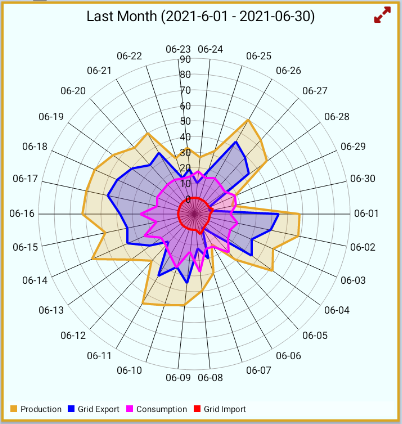
General Usage (3)
SolarView regularly checks your current reported power production. During daylight hours these checks occur every 15 minutes. The resulting power data is displayed in a green status bar at the top of the SolarView Desktop app window.
![]()
However, if the data being reported by SolarEdge is “stale”, meaning SolarEdge has not updated its information in over an hour, SolarView presents the power information with an orange status bar.
![]()
What this means is that although SolarEdge is not reporting an error or problem, SolarView has determined that SolarEdge has not updated information about your inverter in over an hour.
In a typical SolarEdge installation SolarEdge will check with your inverter every 15 minutes, so you should not see this orange condition. However we have seen situations that might result in a “stale data” condition:
- There could be a communication issue between your inverter and the SolarEdge server that is preventing a normal update. These kinds of conditions will normally clear up on their own after an hour or two.
- It could be that your solar installation company has intentionally configured your inverter to not report in to SolarEdge servers every 15 minutes. We have seen cases where the installer has intentionally configured the inverter to report only every few hours. In such a case your data will be stale far more often than it is fresh, and we would recommend that your ask your solar installation company to change the configuration. After all, you are paying for up to date data so you should be able to get it.
For most apps there is one preferred platform that is more “up to date” in features and functions than other platforms. However SolarView uses one common code base for all platforms. This means that releases for all platforms are synchronized and have the same features and fixes.
There are minor cosmetic differences that derive from the underlying operating system. For example, option selections on Android and Windows will appear as a checkbox, but on iOS will appear as a slider switch. This has no impact on functionality.
There are some operational differences which also derive from the underlying operating system:
- Specific to Windows:
- The app window may be resized, minimized, and moved around.
- The app runs continuously in foreground as long as the computer is turned on and logged in. This makes it a great platform for continuous, predictable monitoring, even if the app itself is minimized.
- Specific to iOS
- iOS does not allow apps to operate in the background under the control of the app. Instead, the operating system decides if and when the app is allowed to “wake up” to conduct background processing. This means that notification timing on iOS devices is more sporadic and less predictable than on Android or Windows. (In theory, Apple imposes this control in order to best preserve battery life, however in our experience any impact on battery life is not noticeable.) Apple does not divulge the algorithm that iOS uses to decide when it wakes up an app for background processing, but it depends on your usage habits. What does this mean in practice? For example, on Android or Windows the app will reliably send you an end-of-day report within a minute or so after sunset. By contrast, an Apple device might deliver that same report some hours later. These reports are not really time sensitive, so the delay is not harmful.
- Specific to Android
- Rotating the device will close any open screens and redraw the main app screen.
- When the app is proactively monitoring in the background, the app icon will have a numeric badge which gives you a visual clue that it is monitoring. Disabling notifications will turn off this badge.
Weather information can be useful for understanding fluctuations in energy production, but cannot be assumed to be fully accurate at all times. SolarView obtains weather and other data from publicly available sources and reports the information provided by those sources. This information is provided for convenience and is neither guaranteed to be fully accurate nor essential to the operation of the SolarView products and services.
Installation (2)
Your Site ID is a unique number provided by SolarEdge which identifies your inverter account. The Site ID is typically a 7-digit number, and it will have been provided to you by your solar installation company at the completion of your installation. If you did not obtain the Site ID, as well as a login for the SolarEdge web site, you should contact your solar installer to obtain them, free of charge. You will need the Site ID and your SolarEdge login in order to complete the installation and configuration of your SolarView account.
An API key is a long sequence of characters that are unique to your SolarEdge account. SolarView needs to know your API key in order to communicate with the SolarEdge server on your behalf. You obtain your API key by logging into your SolarEdge web site account and asking for a key. (You should have been provided with a login and password for your SolarEdge account by your solar installation company).
Detailed instructions for obtaining an API key are provided at this link. If you have any questions or need assistance with this process, please don’t hesitate to contact us.
You can view an animation of the process below:
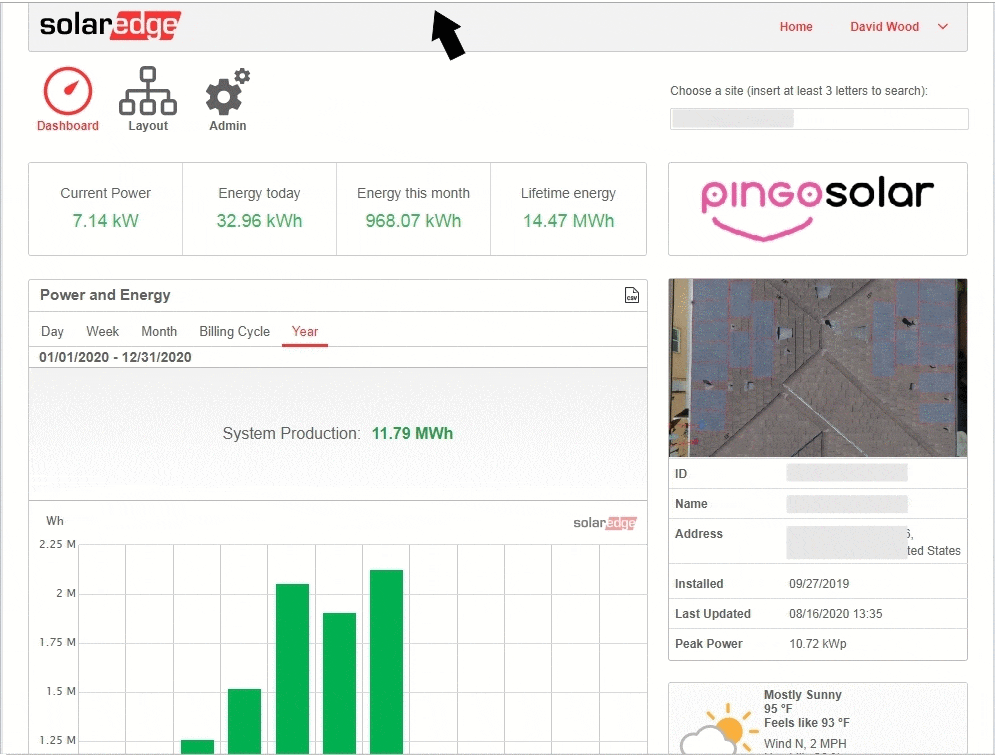
Internationalization (1)
SolarView supports over 20 languages, including Dutch, German, French, Italian, Spanish, Swedish, and more. Help files are translated automatically to the selected language, however if you find buttons, labels, or prompts that could be improved, feel free to send us corrections. We welcome your feedback and will apply suggested changes on subsequent releases.
Licensing (3)
Yes. SolarView licensing is not device based, but rather it is based on your unique SolarEdge inverter installation. This means you can run the SolarView app on as many computers or mobile devices as you wish (subject to the technical limitation discussed below).
Feel free to skip the following if you do not have an interest in a technical explanation.
Technical limitation: Although SolarView licensing does not limit the number of devices where you can run the software, there are certain limitations imposed by SolarEdge. These scenarios are very unlikely to be an issue but are mentioned for the sake of completeness. In particular, SolarEdge limits the quantity of data requests being issued from a single network address in a single 24-hour period. This network address would be the address of the modem on your network and so it will be shared by all computers on that network.
In practice this limitation should never be a problem because even if you are running multiple copies of SolarView they are most likely running on different networks (e.g., one on your home network and another on your laptop connected to an office network or hotel network, and so on). Under certain circumstances (e.g., if your home and network were located at the North Pole and there were 24 hours of daylight) you would hit this limitation if you were running more than three copies of SolarView on the same network. You might also run into the limitation if you close and reopen SolarView many times, or run many reports.
The impact of this limitation is that you might see “Unknown” in the SolarView status bar and you might see communication errors displayed, or a message such as “Too Many Requests”. In such a case you can wait a few hours for SolarEdge to reset its counter.
If purchased from Google Play
If you purchased your subscription through an app store (such as Google Play), you may cancel the subscription by visiting your app store account. We have no access to your app store account so we cannot assist with this process.
If purchased from this web site
If you purchased your subscription from our web site, you will have received an email receipt from our payment processor, Square. In that email receipt, you will see a line like this:
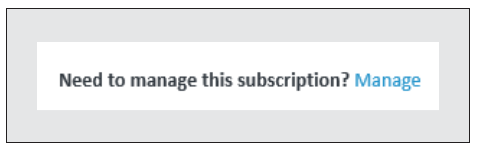
Click the Manage link in that email, and you will find the option to cancel the subscription. Alternatively, when it comes time to renew the subscription, Square will also send a renewal email that will have a similar Manage option where you can cancel.
If you have any difficulty with this process, contact us for assistance.
Note: After cancellation, you will continue to have access to the subscribed service for the remainder of your current subscription term, after which the subscription will not be renewed for another term.
- For a modest fee, the Proactive subscription includes all core features, but also includes our 24/7 proactive monitoring service. Proactive monitoring means we are doing the monitoring for you. We will keep track of your production and provide you with daily and monthly reports sent to you by email or text. We will also notify you of any detected errors, faults, or other anomalies in your SolarEdge system. The Proactive license also provides access to energy surplus/deficit reports including degradation analysis.
Monitoring (9)
Of course. The SolarView mobile app supports mobile notifications. In addition, SolarView allows you to send alerts and reports to email.
Unlike monitoring services offered by most solar installer and maintenance companies, SolarView is fully automated. This means it is operating around the clock as long as your app is actively running on one of your devices and you have the Proactive subscription.
If your device is restarted, make sure to start up the SolarView app if it is not already running.
SolarView gathers data on your solar energy production from the SolarEdge data servers, which in turn collect data from your inverter. We report precisely the data that is provided by SolarEdge. To the extent that there is any difference between data that we report and data that you find directly on the SolarEdge app or website, these differences are under the control of SolarEdge. Typically you will not see any differences or they will be inconsequential. Usually any differences will resolve with the next data sync.
Although highly durable, solar panels will degrade in efficiency over time. This means that a 30 year old panel will not produce as much electricity as it did when it was brand new. It is important to take this factor into consideration in order for you to determine if your system is producing at the rate that it should. This is especially important if you want to hold your solar installer accountable for promises made when they sold you your system.
Solar panels typically come with 20 year warranties that guarantee that the panels will produce at least 80% of the rated power after 20 years of use. The rate at which the panels degrade depends on the brand and model of panel. Each manufacturer provides estimates for degradation rates, which are typically highest in the first year and then lower for subsequent years. For example, the LG335N1C-A5 panel is projected to degrade by 2% in the first year, and 0.5% for each subsequent year. By contrast, the LG335N1C-V5 panel is projected to lose 2% in its first year, but only 0.33% in each subsequent year. Over the course of a couple of decades, these differences can be significant.
SolarView takes this degradation into consideration as it provides you with ongoing reports of system performance. The Settings page allows you to configure the monthly production estimates, as provided to you by your solar installer, and the degradation rates for the panels, as provided by the panel manufacturer:
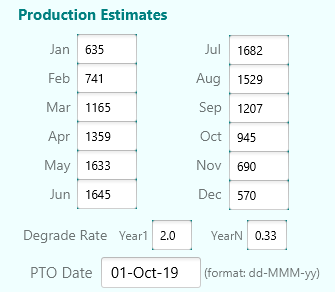
Once this information has been entered into the SolarView settings, the system will keep track of your production month over month, and year over year, so you will know if the system is producing energy at the rates guaranteed in your installation contract. If the system is falling short of your installer’s contractual guarantees you will have the data that you need to explore remedies.
SolarView gives you access to this data in two ways. Each month, SolarView will email and/or text a production report to you that will also include an estimate of production surplus or deficit based on the estimates and degradation rates that you entered in Settings. In addition, the Reports menu in the SolarView desktop monitor will allow you to browse results by year. In the example below, the report reveals that the system has been producing a surplus of energy, compared to the estimates provided by the solar installer, since going online in October, 2019.
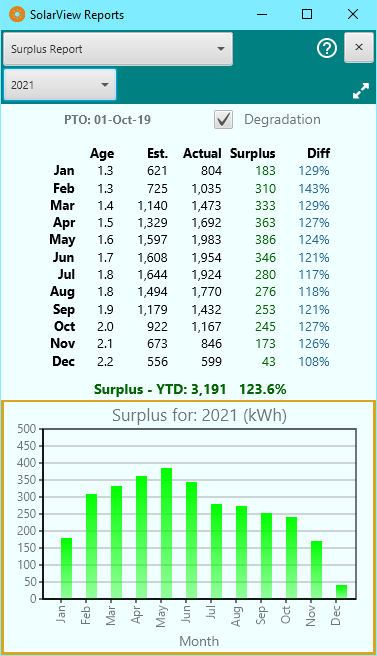
For most apps there is one preferred platform that is more “up to date” in features and functions than other platforms. However SolarView uses one common code base for all platforms. This means that releases for all platforms are synchronized and have the same features and fixes.
There are minor cosmetic differences that derive from the underlying operating system. For example, option selections on Android and Windows will appear as a checkbox, but on iOS will appear as a slider switch. This has no impact on functionality.
There are some operational differences which also derive from the underlying operating system:
- Specific to Windows:
- The app window may be resized, minimized, and moved around.
- The app runs continuously in foreground as long as the computer is turned on and logged in. This makes it a great platform for continuous, predictable monitoring, even if the app itself is minimized.
- Specific to iOS
- iOS does not allow apps to operate in the background under the control of the app. Instead, the operating system decides if and when the app is allowed to “wake up” to conduct background processing. This means that notification timing on iOS devices is more sporadic and less predictable than on Android or Windows. (In theory, Apple imposes this control in order to best preserve battery life, however in our experience any impact on battery life is not noticeable.) Apple does not divulge the algorithm that iOS uses to decide when it wakes up an app for background processing, but it depends on your usage habits. What does this mean in practice? For example, on Android or Windows the app will reliably send you an end-of-day report within a minute or so after sunset. By contrast, an Apple device might deliver that same report some hours later. These reports are not really time sensitive, so the delay is not harmful.
- Specific to Android
- Rotating the device will close any open screens and redraw the main app screen.
- When the app is proactively monitoring in the background, the app icon will have a numeric badge which gives you a visual clue that it is monitoring. Disabling notifications will turn off this badge.
The SolarEdge app is useful, so far as it goes. However, it is missing some extremely desirable and important features that homeowners want and need. These missing features are provided only by SolarView:
- SolarView proactively* notifies you of any detected system faults or errors.
- SolarView provides regular production reports by mobile notification, email, or text message.
- SolarView does not require navigation of web pages or scrolling around to find key data.
- SolarView is very fast and visually compact. In fact you don’t even need the app on display in order for your solar system to be actively monitored.
- SolarView tracks your actual energy production versus the estimated production as promised or guaranteed by your solar company.
- SolarView takes into consideration the degradation of your solar panels over time.
For example, if your inverter has a system fault, this information will not be displayed on the SolarEdge home screen or highlighted in any way, so you will have no way of knowing the condition exists based on a casual glance of their app or web site. By contrast, as long as the SolarView app is active it will monitor for anomaly conditions and (if you have a Proactive subscription) it will notify you by email, text, or mobile device notification.
You can monitor your own solar energy system by manually navigating apps and web sites, but we believe that the purpose of computers is to do the work for you. SolarView checks your system throughout the day, every day of the year, and lets you know when there is something requiring attention. We believe a monitoring system should work for you, not the other way around.
* You can read the comments from actual users of the SolarEdge app to see the importance of SolarView’s proactive notification features.
If you have a Proactive subscription, and if you activate daily reports in Settings, you will be scheduled to receive a device notification and/or email that reports your production for the day. The report is scheduled to occur after sunset and is pushed out by our monitoring service.
For the Android or Windows app, the report will typically appear within a few minutes after sunset.
For the iOS app, the report may appear at any time, even several hours later. Apple generally disallows background processing within apps and instead requires apps to request the scheduling of an activity using a feature controlled by iOS rather than the app itself. Apple does not publish the algorithms used by this iOS feature and so predicting a precise report time is impossible. The algorithms take into account the activity patterns of each user, so the timing will be different for each user depending on how they use their device.
SolarView is capable of detecting your energy usage statistics (consumption, self-consumption, grid import, and grid export) and displaying it to you in tables and graphs. However, SolarView can present this data to you only if your SolarEdge inverter collects such data in the first place. If your SolarEdge inverter does not collect consumption data, you will only see data about your energy production.
About one third of users have consumption data, either because they have a solar battery/storage system, or their SolarEdge inverter is integrated with a separate consumption meter. If you are interested in such a capability, you should contact your solar installer to inquire about your options.
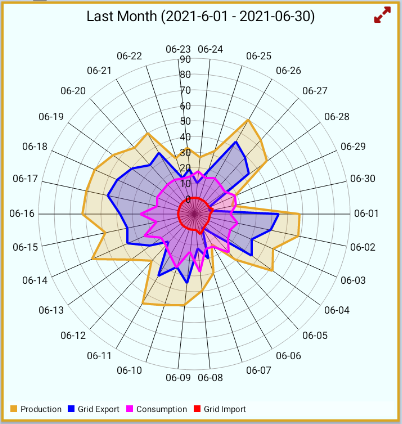
Sometimes we are asked why one might prefer the SolarView app when SolarEdge provides its own app. The question is a reasonable one, and the answer comes down to what you want out of the app.
Use the free SolarEdge app if you want to:
- Manually check on your current system production from time to time
- Review production graphs by day, week, or month.
Use the free SolarView app if you ALSO want to:
- Have inverter system errors and faults displayed and highlighted in the app
- Have your production status automatically updated while on display instead of having to manually refresh the display. (This works best in a multi-window, multi-tasking environment such as Microsoft Windows, or Samsung Dex on an Android tablet, where you can keep the SolarView app continuously on display alongside other programs and apps.)
Use the SolarView Basic subscription if you ALSO want to:
- Keep track of actual production versus the production promised by your solar company to make sure you are getting what you paid for
- Generate custom production reports at specified date ranges and data granularities
- Produce both graphic and tabular formats
- Export the data, e.g. for use in Excel
Use the SolarView Proactive subscription if you ALSO want to:
- Receive proactive daily reports of production results, by email or device notifications
- Receive proactive monthly results of production and surplus / deficit versus expected results, by email or device notifications
- Receive proactive alerts of inverter system errors and faults, by email or device notifications
Prerequisites (3)
Your Site ID is a unique number provided by SolarEdge which identifies your inverter account. The Site ID is typically a 7-digit number, and it will have been provided to you by your solar installation company at the completion of your installation. If you did not obtain the Site ID, as well as a login for the SolarEdge web site, you should contact your solar installer to obtain them, free of charge. You will need the Site ID and your SolarEdge login in order to complete the installation and configuration of your SolarView account.
An API key is a long sequence of characters that are unique to your SolarEdge account. SolarView needs to know your API key in order to communicate with the SolarEdge server on your behalf. You obtain your API key by logging into your SolarEdge web site account and asking for a key. (You should have been provided with a login and password for your SolarEdge account by your solar installation company).
Detailed instructions for obtaining an API key are provided at this link. If you have any questions or need assistance with this process, please don’t hesitate to contact us.
You can view an animation of the process below:
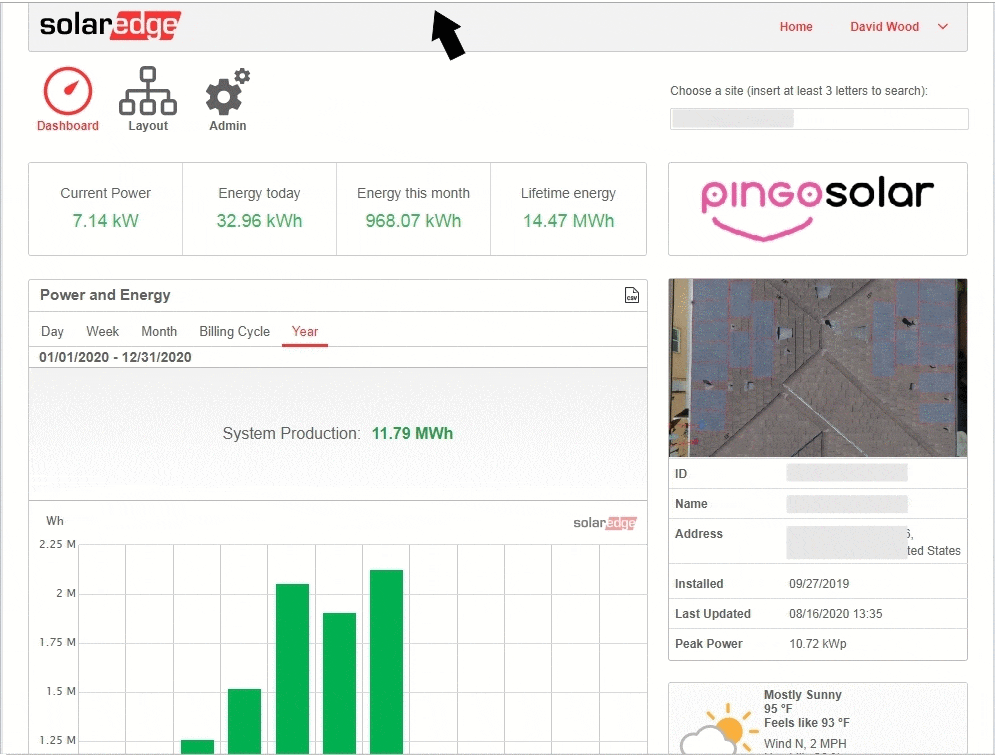
No. SolarView is very efficient and compact software that will have little to no detectable impact on your device operation, even if you leave the app running at all times. SolarView consumes very little memory, storage space, and processing resources.
Be aware that SolarView is highly dependent on live internet access. If your internet connectivity is slow or unreliable, SolarView may lose synchronization with cloud-based servers that provide its data. If your internet is service is down, SolarView will stop working until service is restored.
Privacy (3)
Your data is completely secure, for two reasons:
- Your authorized credit card transactions are processed securely by trusted third parties – Google Play or Square. This means your credit card information is never exposed to us, so we do not store it and therefore our systems are immune to hacking of such data.
- To the extent that we store any information (e.g., information about your solar energy system), it is fully protected by a security key at all times and data transmission occurs via standard encryption protocols.
You can read more at our Privacy link.
Supported Systems (7)
Yes. SolarView licensing is not device based, but rather it is based on your unique SolarEdge inverter installation. This means you can run the SolarView app on as many computers or mobile devices as you wish (subject to the technical limitation discussed below).
Feel free to skip the following if you do not have an interest in a technical explanation.
Technical limitation: Although SolarView licensing does not limit the number of devices where you can run the software, there are certain limitations imposed by SolarEdge. These scenarios are very unlikely to be an issue but are mentioned for the sake of completeness. In particular, SolarEdge limits the quantity of data requests being issued from a single network address in a single 24-hour period. This network address would be the address of the modem on your network and so it will be shared by all computers on that network.
In practice this limitation should never be a problem because even if you are running multiple copies of SolarView they are most likely running on different networks (e.g., one on your home network and another on your laptop connected to an office network or hotel network, and so on). Under certain circumstances (e.g., if your home and network were located at the North Pole and there were 24 hours of daylight) you would hit this limitation if you were running more than three copies of SolarView on the same network. You might also run into the limitation if you close and reopen SolarView many times, or run many reports.
The impact of this limitation is that you might see “Unknown” in the SolarView status bar and you might see communication errors displayed, or a message such as “Too Many Requests”. In such a case you can wait a few hours for SolarEdge to reset its counter.
Of course. The SolarView mobile app supports mobile notifications. In addition, SolarView allows you to send alerts and reports to email.
SolarView currently offers apps for Android, iOS (iPhone/iPad) and Windows. On the Apple App Store or Google Play, you may search for “SolarView for SolarEdge” to find the app. The Windows app may be downloaded here:
Downloads Page
A native Windows app is available and may be downloaded on the Downloads page.
SolarView supports over 20 languages, including Dutch, German, French, Italian, Spanish, Swedish, and more. Help files are translated automatically to the selected language, however if you find buttons, labels, or prompts that could be improved, feel free to send us corrections. We welcome your feedback and will apply suggested changes on subsequent releases.
For most apps there is one preferred platform that is more “up to date” in features and functions than other platforms. However SolarView uses one common code base for all platforms. This means that releases for all platforms are synchronized and have the same features and fixes.
There are minor cosmetic differences that derive from the underlying operating system. For example, option selections on Android and Windows will appear as a checkbox, but on iOS will appear as a slider switch. This has no impact on functionality.
There are some operational differences which also derive from the underlying operating system:
- Specific to Windows:
- The app window may be resized, minimized, and moved around.
- The app runs continuously in foreground as long as the computer is turned on and logged in. This makes it a great platform for continuous, predictable monitoring, even if the app itself is minimized.
- Specific to iOS
- iOS does not allow apps to operate in the background under the control of the app. Instead, the operating system decides if and when the app is allowed to “wake up” to conduct background processing. This means that notification timing on iOS devices is more sporadic and less predictable than on Android or Windows. (In theory, Apple imposes this control in order to best preserve battery life, however in our experience any impact on battery life is not noticeable.) Apple does not divulge the algorithm that iOS uses to decide when it wakes up an app for background processing, but it depends on your usage habits. What does this mean in practice? For example, on Android or Windows the app will reliably send you an end-of-day report within a minute or so after sunset. By contrast, an Apple device might deliver that same report some hours later. These reports are not really time sensitive, so the delay is not harmful.
- Specific to Android
- Rotating the device will close any open screens and redraw the main app screen.
- When the app is proactively monitoring in the background, the app icon will have a numeric badge which gives you a visual clue that it is monitoring. Disabling notifications will turn off this badge.
No. SolarView is very efficient and compact software that will have little to no detectable impact on your device operation, even if you leave the app running at all times. SolarView consumes very little memory, storage space, and processing resources.
Be aware that SolarView is highly dependent on live internet access. If your internet connectivity is slow or unreliable, SolarView may lose synchronization with cloud-based servers that provide its data. If your internet is service is down, SolarView will stop working until service is restored.
Technical Support (5)
We love hearing from our customers. Click on the Contact link to submit suggestions or ask questions.
- If your SolarView app is not behaving normally, contact us.
- If your SolarView app is behaving normally but is reporting errors from your inverter, contact your solar installation or maintenance company.
- If your SolarView app is behaving normally and reporting normal production data, but this data indicates your production is not meeting expectations, contact your solar installation or maintenance company. However, bear in mind that solar production can vary greatly based on factors such as weather, time of the day, time of the year, and shading on the panels. For example if your panels are covered with snow, then zero power production would be the normal and expected condition.
SolarView technical support is able to diagnose problems or issues with the SolarView app or SolarView monitoring, but is unable to assist with the evaluation or resolution of problems with your solar equipment. Typically your solar equipment will have a ten to twenty year warranty with the manufacturer (e.g., SolarEdge or LG). Labor for repairs may also be covered under warranty by your solar installation company.
SolarView depends on cloud-based data servers. If the cloud servers are not responding normally, the SolarView Desktop app may appear to be sluggish or non-responsive. Usually such cases will clear up on their own, but if necessary simply close the SolarView app and then restart it. If the problem persists, contact Support so that we can evaluate the situation.
Your Site ID is a unique number provided by SolarEdge which identifies your inverter account. The Site ID is typically a 7-digit number, and it will have been provided to you by your solar installation company at the completion of your installation. If you did not obtain the Site ID, as well as a login for the SolarEdge web site, you should contact your solar installer to obtain them, free of charge. You will need the Site ID and your SolarEdge login in order to complete the installation and configuration of your SolarView account.
An API key is a long sequence of characters that are unique to your SolarEdge account. SolarView needs to know your API key in order to communicate with the SolarEdge server on your behalf. You obtain your API key by logging into your SolarEdge web site account and asking for a key. (You should have been provided with a login and password for your SolarEdge account by your solar installation company).
Detailed instructions for obtaining an API key are provided at this link. If you have any questions or need assistance with this process, please don’t hesitate to contact us.
You can view an animation of the process below:
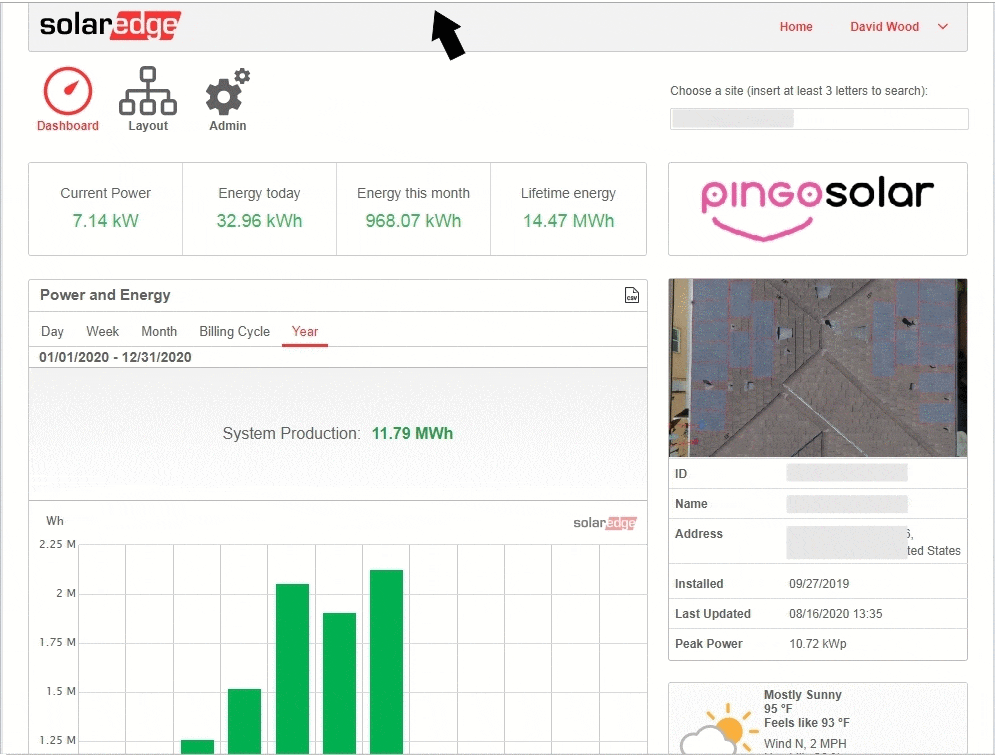
Why Use It? (1)
Sometimes we are asked why one might prefer the SolarView app when SolarEdge provides its own app. The question is a reasonable one, and the answer comes down to what you want out of the app.
Use the free SolarEdge app if you want to:
- Manually check on your current system production from time to time
- Review production graphs by day, week, or month.
Use the free SolarView app if you ALSO want to:
- Have inverter system errors and faults displayed and highlighted in the app
- Have your production status automatically updated while on display instead of having to manually refresh the display. (This works best in a multi-window, multi-tasking environment such as Microsoft Windows, or Samsung Dex on an Android tablet, where you can keep the SolarView app continuously on display alongside other programs and apps.)
Use the SolarView Basic subscription if you ALSO want to:
- Keep track of actual production versus the production promised by your solar company to make sure you are getting what you paid for
- Generate custom production reports at specified date ranges and data granularities
- Produce both graphic and tabular formats
- Export the data, e.g. for use in Excel
Use the SolarView Proactive subscription if you ALSO want to:
- Receive proactive daily reports of production results, by email or device notifications
- Receive proactive monthly results of production and surplus / deficit versus expected results, by email or device notifications
- Receive proactive alerts of inverter system errors and faults, by email or device notifications
